Gestion du formulaire / applications
- Réception des inscriptions
You can consult all the applications in the program through the answers to the form.
Note : Feature only for program's managers.
1- First step, access to StartupSquare
2- Click Organizations and choose yours
3- Access to the concerned Program
4- Click Applications and you will see all program's applications details (answers)
Note 2 : In the "status" column you will find the status of each application, either "submmited" or "started".
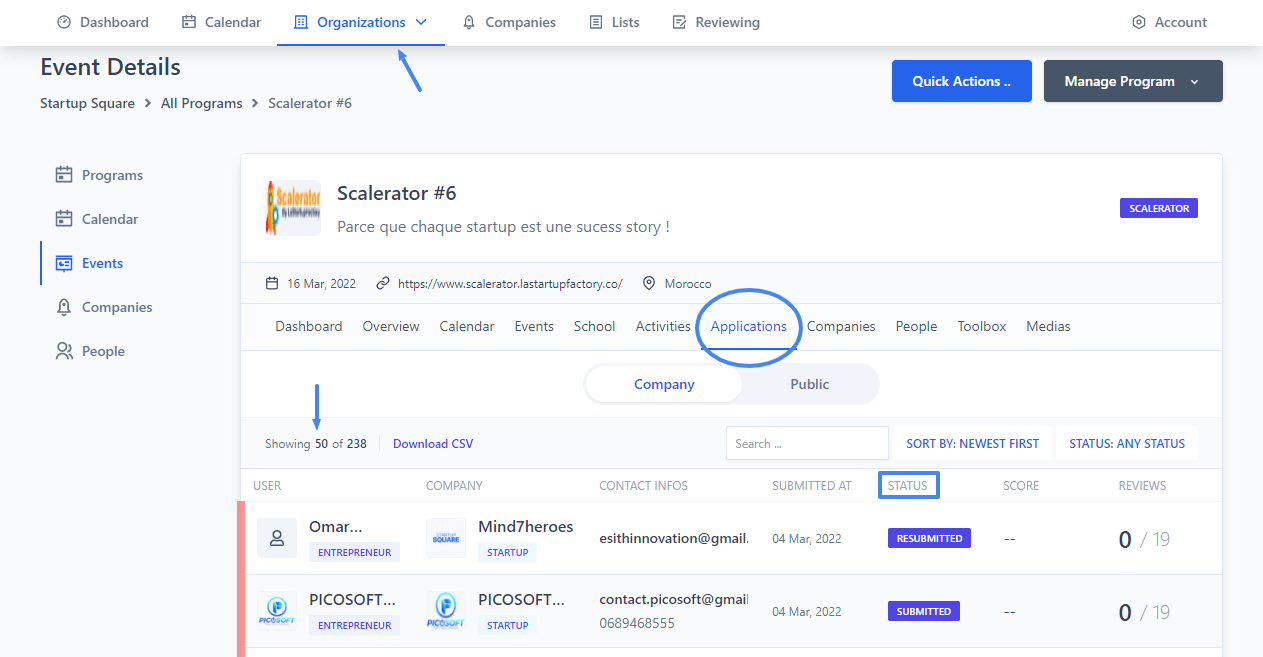
- Traitement des inscriptions
After receiving the applications for the program, you will then need to process them; accept them, reject them, add a comment, score them, etc.
1- Access to Applications (StartupSquare -> Organizations -> Program -> Applications)
2- Click on a specific application that you want to treat to see her Details
3- Click Change Status
Note : Only Submited applications can be treated.
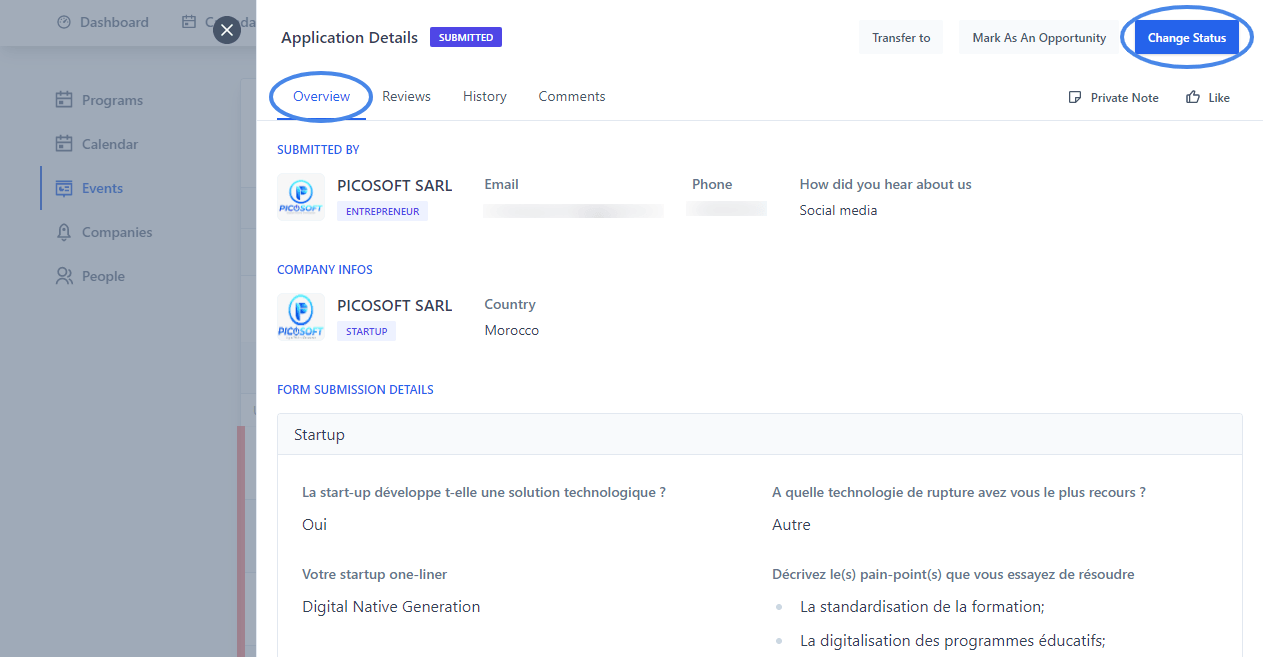
4- When you click on Change Status, you can update / Set Status from Submitted to Published/ Selected / Rejected / Accepted / On hold for later, as shown in the picture below.
5- Add a Message (optional)
6- To end, click Change Status
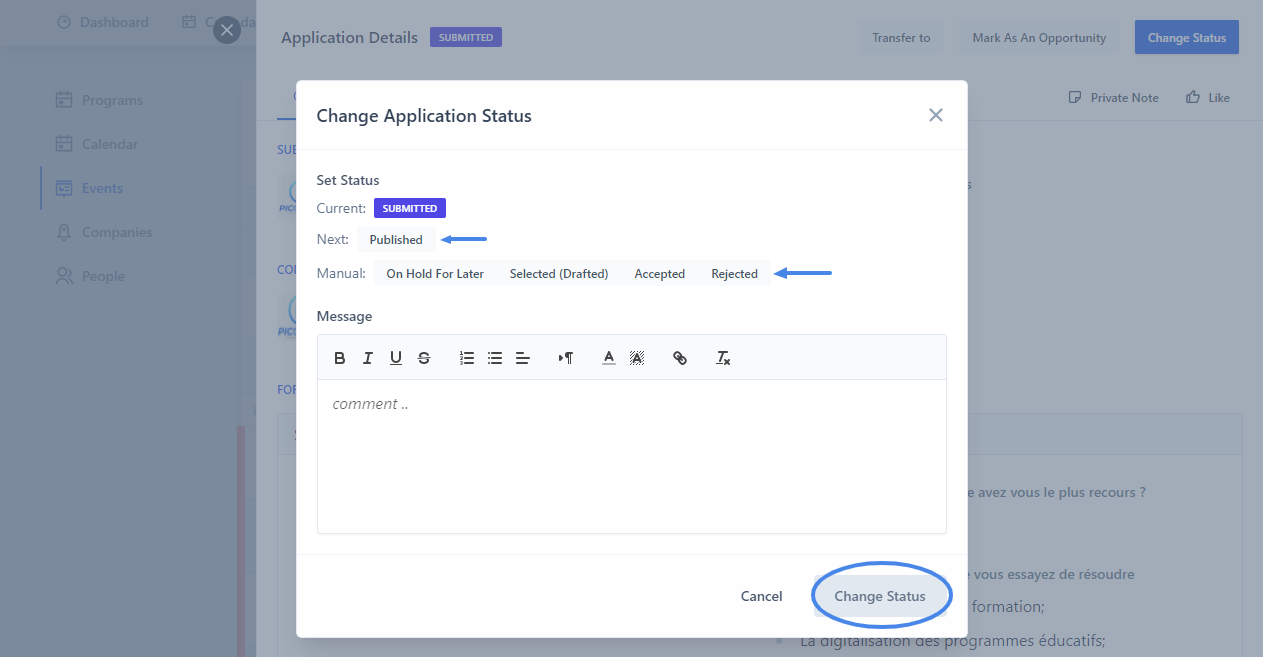
If you want to Add a Comment to the application, click on then click Comments.
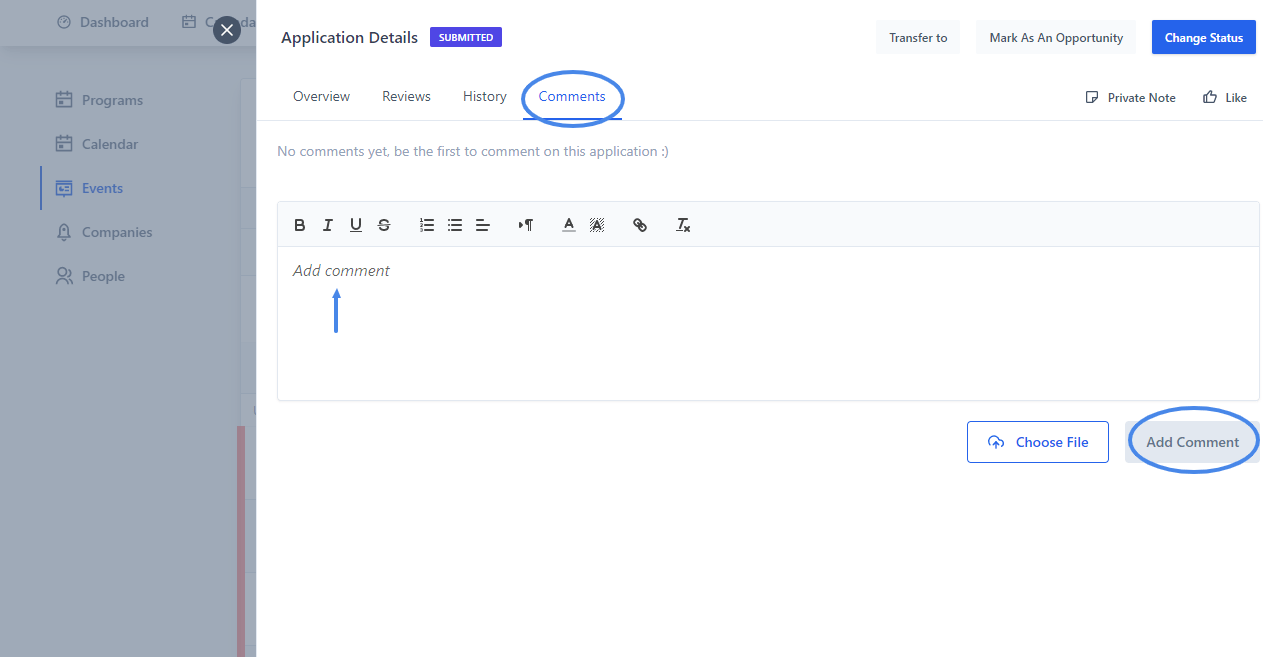
Note 2 : You should be a reviewer to score an Application !
Reviewing
A Reviewer has the role of scoring the applications in a program according to predefined criteria
A program's Manager can add as much as he want of Reviewers, and this is how ;
1- First step, access to the Form (organization -> program -> edit program -> form)
2- Click Reviewers
3- Click Add Reviewer
Note 1 : As a manager, you will be included automatically as a Reviewer
Note 2 : If you wanna delete an existant Reviewer click on Delete
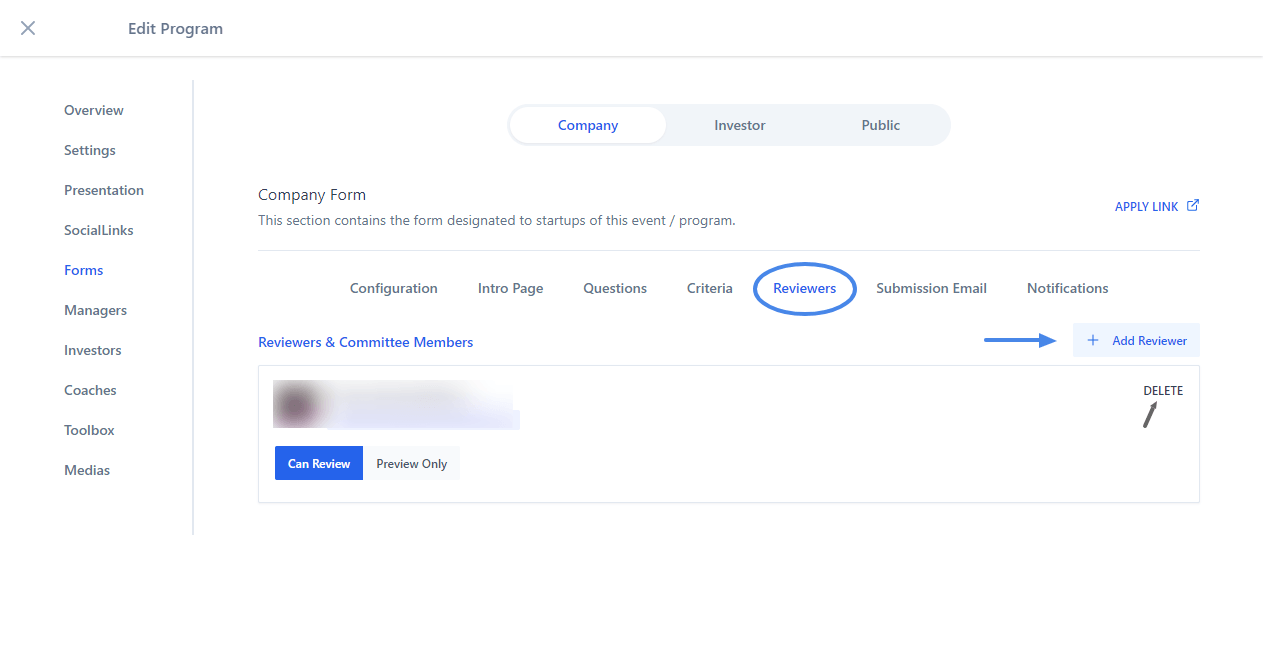 **
** 4- Select the Reviewer
5- Choose if the user can submit reviews (Can review or Preview Only)
Can review : He has access to the rating
Preview only : He can just visualize the reviewing but can't rate
6- Finally click Add Reviewer
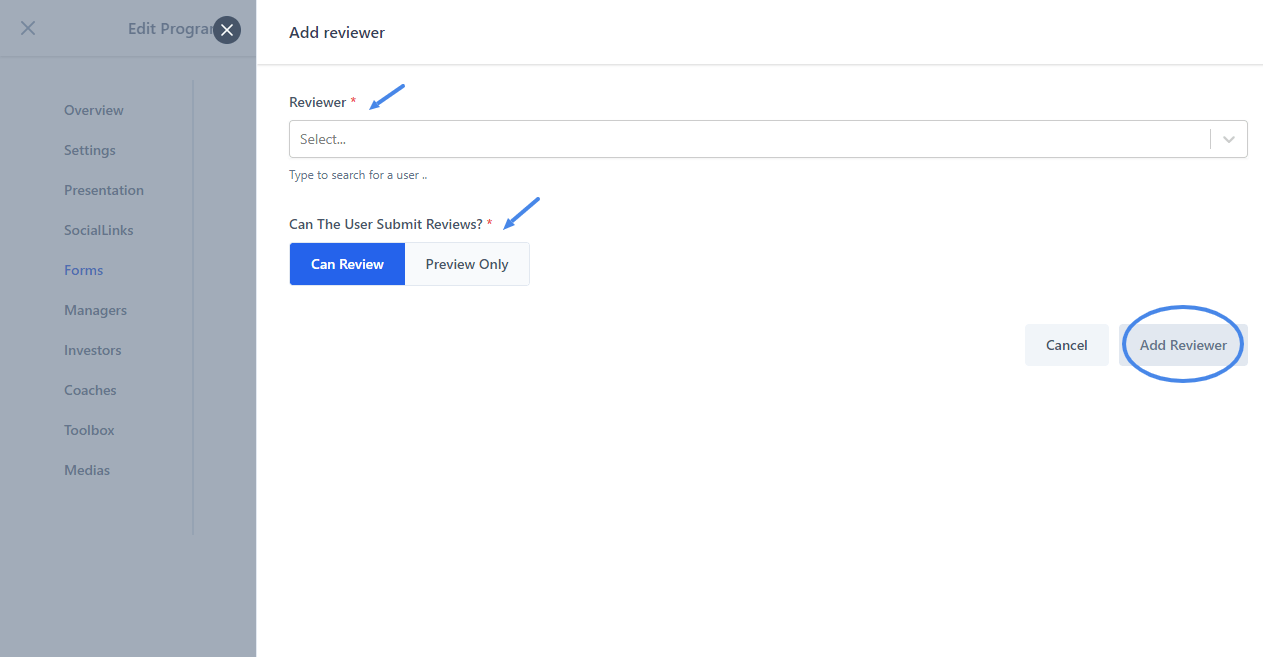
Criteria
You can add criteria for the validation of your form's answers in the criteria section with a title, description and coefficient.
Each coefficient is linked to a question.
1- First step, access to the Form (organization -> program -> edit program -> form)
2- Click Criteria
3- Click Add Criteria
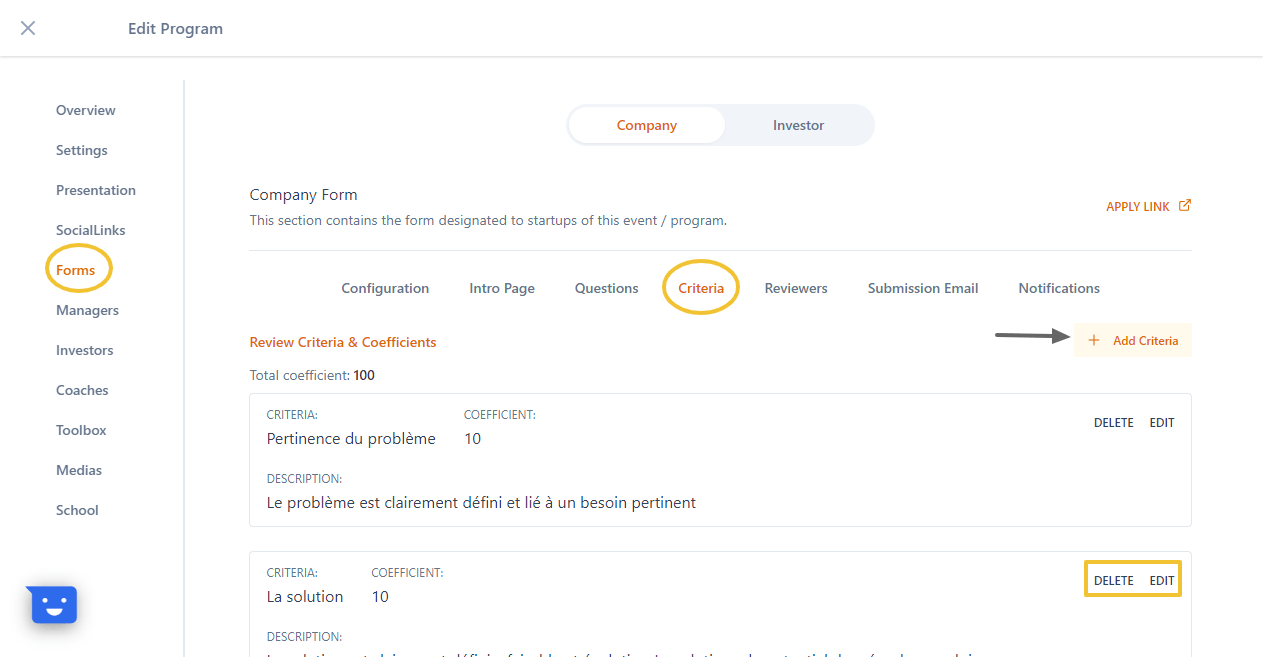
Note : You can Delete or Edit an existant criteria
4- Add a title to the Criteria (example : innovation criteria)
5- Add a Description
6- Add a Coefficient
Note 2 : The total of the coefficients must not exceed 100.
7- To end, click Add Criteria
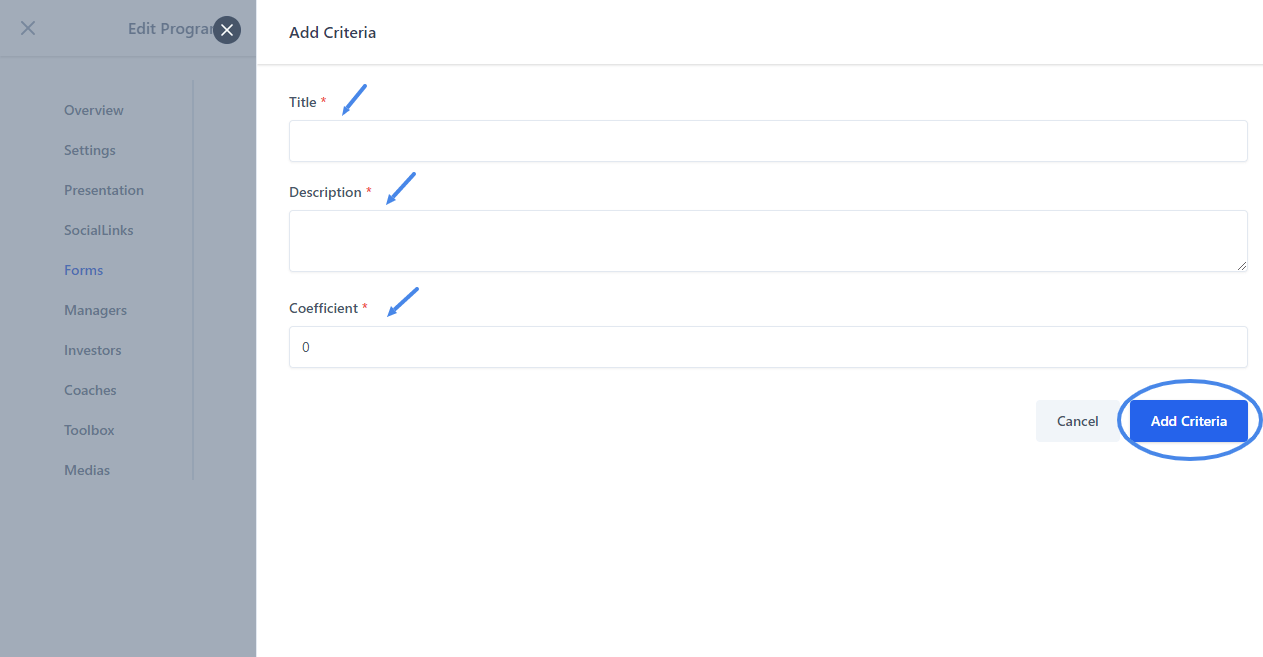
Rating Grid
The Rating Grid is only accessible to Reviewers. The objective is to rate the applications according to the Criteria already defined.
The scoring is done on a scale from 0 (criteria not realized) to 5 (criteria perfectly realized)
1- First step, access to the Dashboard then click Reviewing (you must be already assigned as a Reviewer)
2- Then all the Events / Programs where you are a Reviewer will be listed
3- Click on the one where you want to do the Reviewing ( for example, choose Pitchs à blanc....)
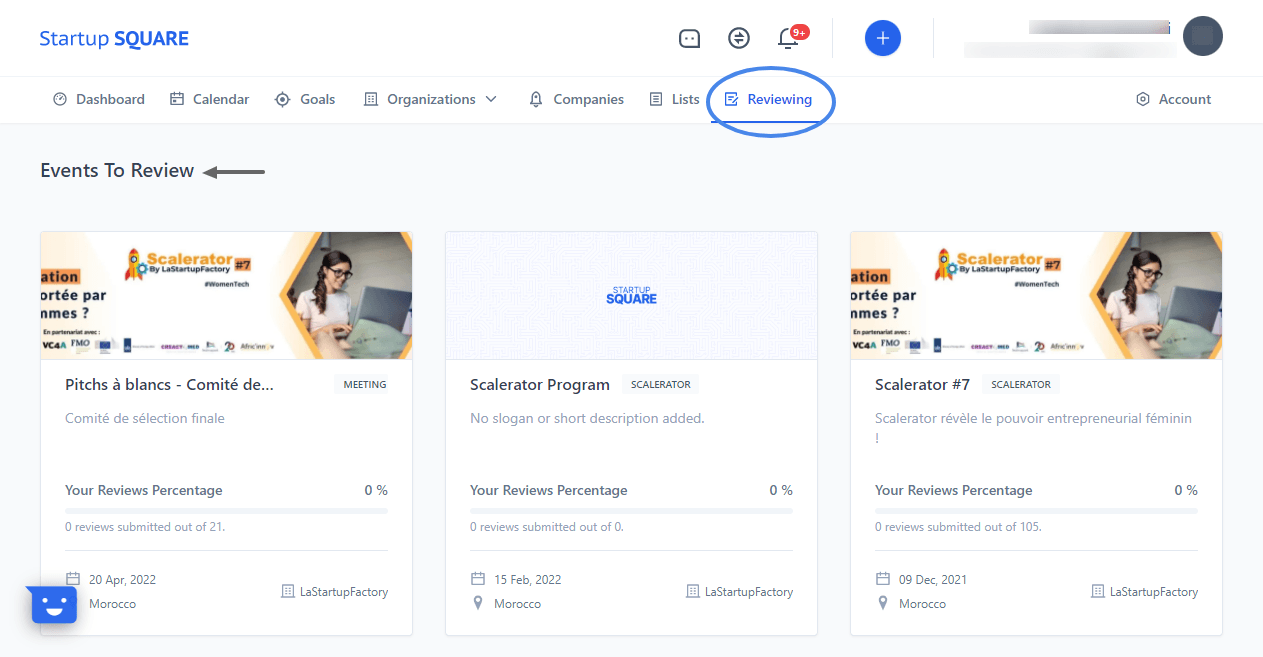
When you click on the selected event, a list of startups that have applied (Applications) will be displayed.
4- Choose the one you want to rate by Searching it
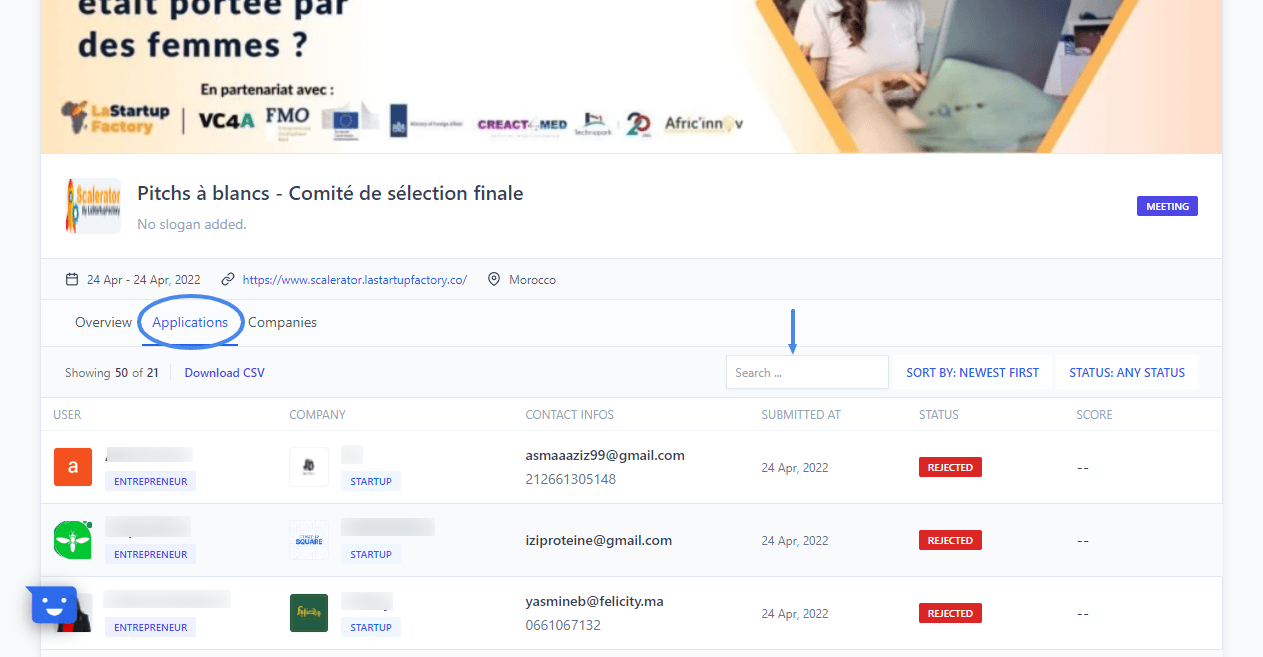
5- The application details will be displayed, click on Submit Review
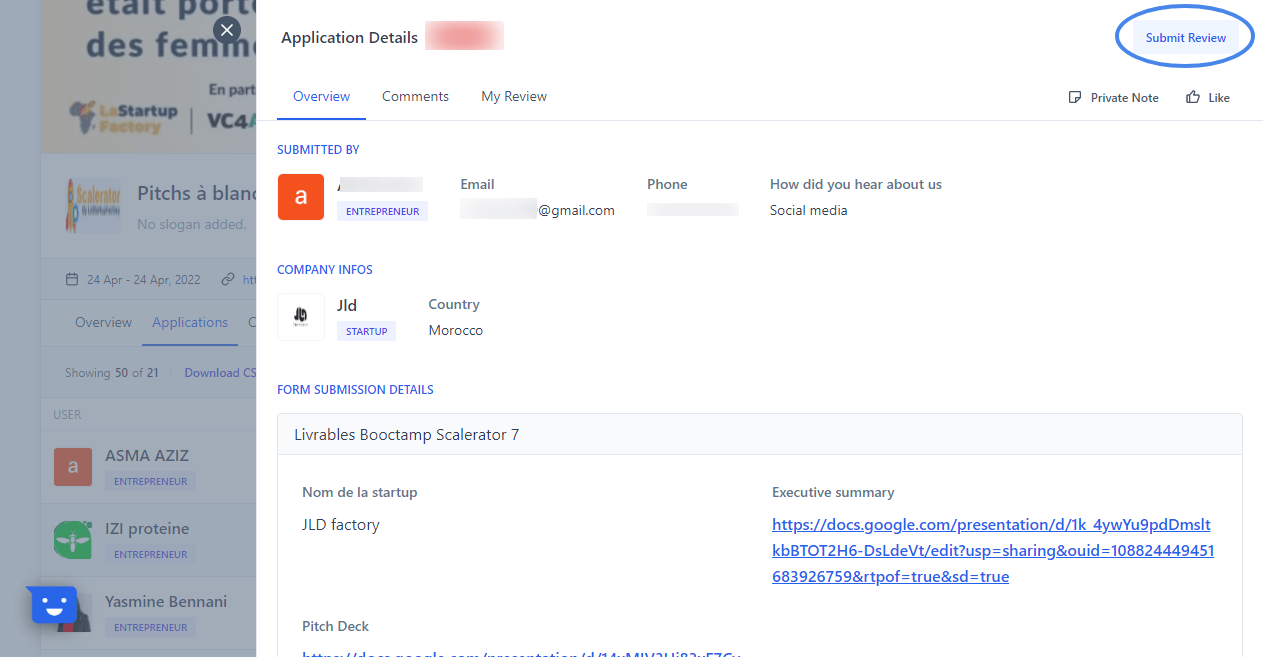 **
**6- The submit review page will be displayed, to understand how to review click on How to Review
7- To review click on Review Form
8- Rate from 0 to 5 according to the achievement of each criterion
9- Finally click on Save Review at the bottom
Gestion de l'engagement
1- Access to StartupSquare -> All Programs -> choose the concerned Program
2- Click Companies
3- See the Engagement Score at the bottom of each company
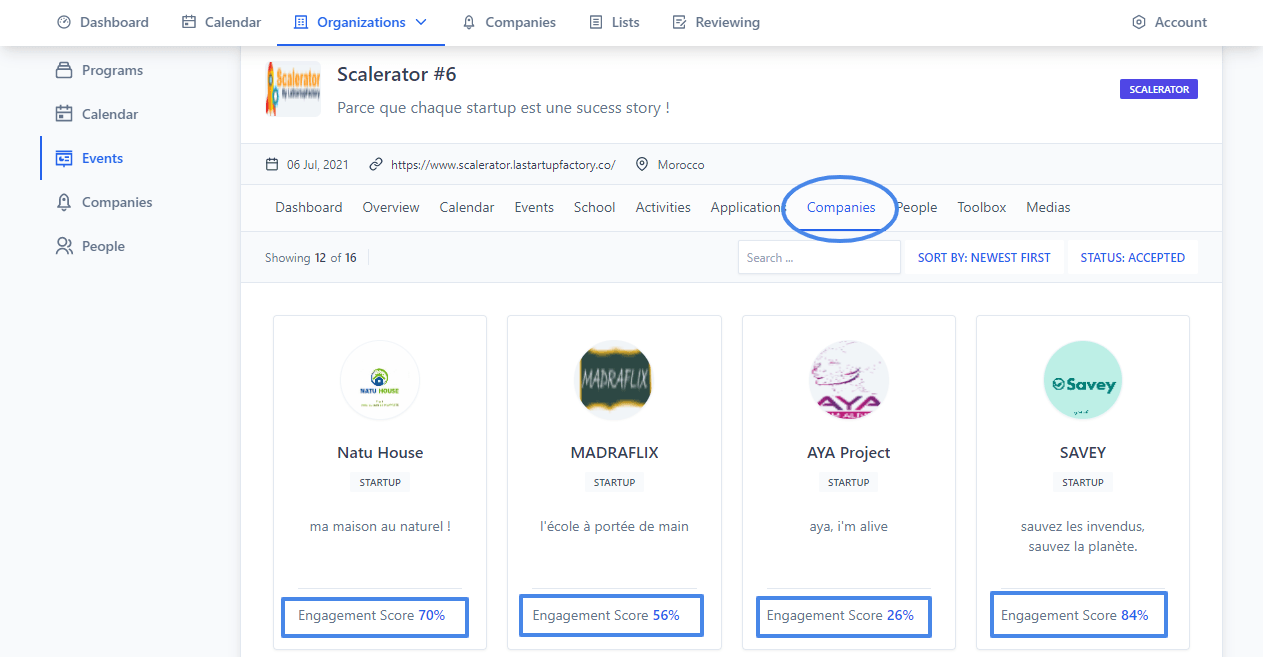
4- Click on Engagement Score to see details
5- If you want ton know more, click More Details below

